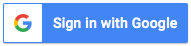For any of your social media posts about the conference, please use the hashtag #IVEC2020 and find us on Twitter @IVEConference
Download the email communication sent to all delegates on 30 August and Download the Newcastle University External Speaker Code of Conduct
Announcements are on the Home Page. Scroll down and you will see them under the main image.
Although you can't be with us here in Newcastle Upon Tyne, please have fun with our Virtual Photo Booth and have your picture taken on our beautiful campus (available from 9am (BST / UTC+1) on 14 September until midnight (BST / UTC+1) on 18 September. Click 'Add friends' to take virtual photos with other delegates! If you share your picture on social media, do not forget to add #IVEC2020. To access the Gallery, the password is Gina2020. Click here to take a picture! Please do NOT share this link with others. Click here to see the Gallery with all the pictures taken so far! Click on Load More!
Programme overview | General questions | How can I explore Newcastle University and the city virtually, and access the social activities?
How do I engage with pre-recorded presentation and poster sessions? | How do I engage with live sessions?
How do I interact with other delegates? | What are IVEC 2020 Policies?
What are the conference platforms?
We will use Drfyta and Zoom. All pre-recorded sessions (presentations and posters) will be available on the Sessions page. All live sessions (workshops and symposia) will take place on Zoom. The links for these sessions will be available on the Sessions page.
What are the features of each session under Sessions?
All related information about a session is under the menu item 'Sessions'. Search the programme to locate the session you are interested in. Session details include the abstract, any related video, poster, or additional files, Zoom joining information, and presenter details. All sessions (live and pre-recorded) have asynchronous 'chat' and 'Q&A' sections. The authors may have uploaded files under the 'Slides' tab or created a poll for you under the 'Polls' tab. Under 'Slides', all the buttons are labelled the same: 'Download Presentation'. When there are multiple files, click on all the buttons available to download the different files.
How do I get help?
If you need help (e.g. you cannot log in) email us at info@iveconference.org and we will get back to you ASAP. Between 11 and 16 September, our working hours will be between 08:00 and 18:00 (BST/UTC+1/GMT+1).
I forgot my password, What should I do?
If you have forgotten your password, you can reset it on the login page. If you have forgotten the email address you used at proposal submission or at registration, contact us at info@iveconference.org
Where can I change my password?
The login page on Dryfta has an option for resetting your password. Click on the forgot your password? link to receive all the instructions.
I sometimes do not see the sessions on the programme. What do I do?
We are aware that on the sessions page under each day the sessions may not be visible. If this happens, please click on a different day, and click back on the day you want to see the sessions. Also, remember to RESET any searches.
What does 'Display your profile to visitors' mean? Who are the visitors?
Visitors are the registered IVEC 2020 delegates. Only IVEC 2020 delegates have access to your public profile. You can choose not to display your profile to visitors on your Dashboard. If you do this, other delegates will NOT be able to send you a connection (vCard) request.
How do I chat and set up a meeting with others? (see item x below)
If you want to chat with others, there is a 1-1 private text and video chat facility through the 'Messages' pop up window at the bottom right of your screen. If you want to set up a 1-to-1 meeting, you can do so by selecting a time slot and sending meeting requests (VCards & Meetings link).
Is there a conference mobile app? How can I get it? What can I do with it?
You can download the Dryfta event app from Google Play and the App Store. (Search for IVEC 2020). You can use the conference app to access and manage your schedule, chat with other attendees and and manage your Dryfta Account.
How will I receive my certificate of attendance?
A certificate of attendance will be emailed to you during the conference. If you don't receive it by September 18th email info@iveconference.org
Can I obtain Continuing Professional Education (CPE) credits for my attendance to the conference?
Credits Are Available at IVEC. Earn CPE credits for qualifying sessions at IVEC 2020.
Level: Basic (no prerequisites or advanced preparation required)
Participants can document and submit their attendance for CPE credits using the following survey:
https://drexel.qualtrics.com/jfe/form/SV_bxtGFnsFxWnliyF ; completed forms of attended sessions will be evaluated and processed through Drexel University's LeBow College of Business, and certificates will be sent to attendees post-IVEC conference via email. You will be asked to check-off the type and name of the attended session. One credit can be earned for attending 50 minutes of education. Participants can earn up to a maximum of 12 CPE credits, by attending the following: (2) Keynotes/ Panel (3) Workshops (3) Q&A
LeBow College of Business, Drexel University, is registered with the National Association of State Boards of Accountancy (NASBA) as a sponsor of continuing professional education on the National Registry of CPE Sponsors. State boards of accountancy have final authority on the acceptance of individual courses for CPE credit. Complaints regarding registered sponsors may be submitted to the National Registry of CPE Sponsors through its website: www.learningmarket.org.Educators who are required to earn PDPs (professional development points) can convert CEUs to PDPs, but requirements do vary by state, so please visit your state's Department of Education website for more details.
Until when will I have access to the conference platform?
All pre-recorded sessions are accessible anytime until 30 November 2020.
Can I search the programme for a specific session?
Yes, you can access the programme using the menu item 'Sessions' and search for a specific session ('search session by name').
How do I add sessions to my personal conference schedule?
To create a customised schedule, click on the 'Add to my Schedule' button and see these sessions listed under My Dashboard, My Schedule tab.
Where are the pre-recorded sessions for today?
You will find all the pre-recorded session content on Dryfta. You can access the programme using the menu item 'Sessions'. All pre-recorded sessions are scheduled on 13 September 2020, at 10:00, but they are accessible anytime until 30 November 2020. We recommend that you set aside about two hours per day to engage with about 5 pre-recorded sessions and interact with their authors between 14-16 September 2020
I cannot see the videos of the pre-recorded sessions. What should I do?
Email us your query with the details of the session that you cannot access at info@iveconference.org
I cannot see any files on the session. Where can I find them?
All sessions (including live and pre-recorded sessions) have a 'Slides' section. Check the tab 'Slides' for any files (e.g. slides and handouts) available for you to download and engage with before you join the session. When there are multiple files, they are are labelled 'Download Presentation'. Download them all.
How do I chat with the presenters, ask them questions, participate in the polls the presenters have set up, download the files authors have shared?
You can do this in the Slides, Chat, Q&A, and Polls section of each session. There may be a delay between your question/comment and presenters' responses due to time zone differences and flexible working arrangements.
I am a presenter. How do I know if someone has left a message on my session?
You will receive an email notification when other attendees post a message ask you a question in your session space. Please respond to your audience throughout the conference.
Will the presenters respond to my chat and questions after the conference ends on 16 September?
Presenters will respond to your comments and questions (chat and Q&A) during the conference. Do not expect them to respond after the conference ends on 16 September 2020.
How do I find when a specific pre-recorded session's live Q&A slot is?
You can find them in the programme. Search for the specific session title. Each pre-recorded presentation will have a 10-minute slot within a 50 minute Q&A session. The Session Chair will moderate the questions from the audience. Please note that these sessions are NOT presentations. They are for collegial questions and comments, and a space to meet with the speakers. Please engage with the relevant presentation content before these live Q&A sessions.
How do I add the session to my conference schedule?
To create a customised schedule, click on the 'Add to my Schedule' button and see these sessions listed under My Dashboard, My Schedule tab.
Where are the joining link for the live sessions?
If session capacity is 100 or more: Zoom links will available on Dryfta on the relevant session description a few hours before the session starts. Spaces will be allocated on a first come first served basis. When maximum capacity is reached, the moderator will enable the waiting room and indicate that the session is full. You can join another session. (If maximum Zoom capacity – 300 people – is reached, you will not be able to join the session.)
If session capacity is smaller than 100: You HAD TO book these sessions between 3 September and 9 September on the survey invitation you received on email. Zoom links for the sessions you booked will be EMAILED to you a few hours before the session starts. Please check your inbox and spam/junk folder every day of the conference. When you join Zoom, make sure that your Zoom display name matches the name used when you booked your sessions so that our moderator can recognise you and let you in. To update your Zoom profile, see here: https://support.zoom.us/hc/en-us/articles/201363203-Customizing-your-Profile If you have any questions, contact us at info@iveconference.org
How and when do I join the live sessions via Zoom?
You can join the live sessions using a web browser or using the Zoom app. Please see the minimum system requirements information under Attendance Policies. The proceedings for the opening and closing ceremony, as well as the keynote sessions will be recorded for colleagues who cannot make the meeting and the recording will be shared afterwards. If there are any other sessions that will be recorded, this will be announced on the session description. If you do not wish to appear in the recording, please ensure you join using audio only (if we use a webinar this will not apply).
Sessions will begin and end at the stated session times sharp. Log in (2-5) minutes before the session start time to secure your connection.
Is there a test Zoom room where I can test my connection?
A test Zoom room will be available on 11, 12 and 13 September between 13:00-14:00 (UTC+1 / BST) for anyone to check their Zoom connection (not all day).
Zoom link: https://newcastleuniversity.zoom.us/j/93124252801
Meeting ID: 931 2425 2801
Passcode: 587313
How can I set up my profile?
You need to click on MY DASHBOARD-Update profile and add your information.
What is a vCard?
vCards are Virtual Business Cards which attendees can share with each other. When you accept a vCard request, the information on your profile is sent to the person who requested it (including your email address).
What does the Messages settings mean? Who are connected attendees?
Enable private messaging to chat with connected attendees: Delegates who have sent you a vCard request that you have accepted can contact you. When you accept a vCard request, your profile information is sent (including your email address).
Enable private messaging to chat with all attendees: All delegates can contact you via the Messaging window on Dryfta. They will not be sent your profile information.
How can I have 1-1 chat or video calls with other delegates?
Click on Messages (bottom right of your screen). You can search for people you can contact (delegates who have accepted you vCard Requests and delegates who enabled all attendees to chat with them). If you don't see the name of the person you want to contact, find them under the menu 'Attendees' and request their vCard.
For 1-1 video calls using 'Messages', Dryfta uses Jitsi <https://jitsi.org> as the video call platform. Use Chrome as your browser for best results.
Search in Messages does not work. I cannot find the person I search for. What can I do?
This means that the person's Messages setting does NOT enable chat with all attendees, and you cannot contact them using Messages. Go to menu item 'Attendees', find the person you are looking for, click on their name, and Request vCard. If they accept your request, you can set up a meeting with them, and can now contact them using 'Messages' if their setting enables chat with connected attendees. If you do not see the Request vCard button, this means that the person's public profile is disabled and they do not wish to be contacted via Dryfta. If the person is a speaker, one final option would be to find their session, and send them a question or message in their session's Q&A space.
How will I be alerted of new Messages?
When someone sends you a message, you will receive an email notification. If someone sends you multiple messages during the day, you will only be notified once for the first message every hour. Check your Messages at least once a day between 14-16 September.
You will receive audio notifications if Messages is open in a separate tab or window on your browser. If you have downloaded the Dryfta app, you will also receive audio notifications on the app on your phone.
How do I release my meeting availability for others to book 1-1 (video) meetings with me?
Click on the MY DASHBOARD tab-vCards & Meetings. Add a time slot as per your availability for the meetings. Other attendees can request for a meeting on your available time slots.
What is the Community menu item? How do I participate in the community?
The community is a shared space to engage with others part of IVEC2020. There are a number of things that you can do. You can use the space to share something about yourself and have a general discussion ('Introductions'); find a virtual exchange partner ('Find an exchange partner'); discuss the impact of COVID-19 on your international mobility plans (COVID-19); or share your running and walking progress and plans with other outdoor enthusiasts ('Running & Walking Enthusiasts'). Add your comment to the box 'start a topic' and search the discussion board using the 'search' button. You can contribute freely. You will not receive any notifications when others post messages or posts a reply to your question. Monitor posts on the community page between 14-16 September.
How do I subscribe/unsubscribe from the Community discussions?
Look under the pink tabs. You will see a tick box to subscribe to the specific forum. Refresh your page and you can untick your subscription.
What are the Chat, Q&A and Polls features within each session? How do I participate?
All sessions (including live and pre-recorded sessions) have 'Slides', 'Chat', 'Q&A', and 'Polls' sections. Check the tab 'Slides' for any files (e.g. slides and handouts) available for you to download and engage with before you join the session. The presenters may have created a few questions for you to answer under the 'Polls' tab. Make sure you check these tabs before the sessions. If you use the Q&A function and ask a question to a specific presenter, that presenter will receive an email notification. When the presenter responds to your question, you should also receive an email notification. If you use the chat function, email notifications are not sent to the presenters. The presenters are advised to check their session chat and Q&A functions at least once a day during 14-16 September.
Are my communications on Dryfta private?
Your contributions to Dryfta are only accessible to registered IVEC 2020 delegates. 1-1 chats under Messages can be viewed by the IVEC 2020 organisers at Newcastle University. 1-1 video chats under Messages are not recorded, and no one in the IVEC organising team has access to them.

What are acceptable and unacceptable behaviours?
We expect all participants at IVEC 2020 to abide by this policy at all conference sessions:
- Exercise consideration and respect in your speech and actions;
- Refrain from demeaning, discriminatory, or harassing behaviour and speech;
- Be mindful of your surroundings and of your fellow participants;
- Alert community leaders if you notice a dangerous situation, someone in distress, or violations of this policy, even if they seem inconsequential
You can find IVEC2020 attendance policies and more details about acceptable and unacceptable behaviour here: https://ivec2020.dryfta.com/75-attendance-policies
How do I report/flag content for the moderators?
Please send an email with details of the contents you want to report and possibly a screenshot to info@iveconference.org
What information will I find under 'Explore Newcastle'?
'Explore Newcastle' offers a number of information about Newcastle University, the city and the North East of England. You can find out more about life on campus, historical sites, places of interest and famous people of the North East.
Are there any opportunities for networking and relaxed socials?
There are a number of live networking and social sessions each day. Go to Sessions and filter the programme by choosing 'Networking & Socials'. There are a variety of sessions ranging from specific networking events, to a virtual walking tour, pub quizzes, interactive music sessions, and relaxed rooms to mingle with the other delegates.
How do I participate in the pub quiz to win a prize?
There will be two pub quizzes for you to join to win a prize. The first one will be on 15 September, from 4-5 PM and the second one will be on 16 September, from 1-2 PM. You can join both if you want to. Zoom links will be shared under Pub Quiz 1 and Pub Quiz 2 on the Sessions page. You will then be allocated to random groups, another opportunity to get to know other delegates, to make a group decision for your answers. The group which answers most of the questions correctly will win and each member of the winning team will receive a surprise gift!
How can I contact the conference organisers during the conference?
Email us your query at info@iveconference.org. We will respond to your queries between 8am and 6pm (UTC+1 / BST) between 11-16 September. Please send screenshots about the issue where relevant.